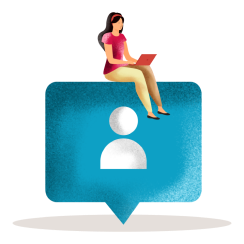Linking Samsung Health
Troubleshooting Samsung Health
How to link Samsung Health to AIA Vitality
These simple steps show you how to link Samsung Health to AIA Vitality so you can earn AIA Vitality Points for activity tracked through your device.
You must have an active AIA Vitality membership and a Samsung Health account.
Step 1
Open the AIA Vitality app and tap Account in the bottom right corner of the screen.
Step 2
On the Account screen, tap Connected apps & devices.
Step 3
If you’re not using a Samsung specific tracking device, make sure you’ve downloaded the Samsung Health app and have created an account.
Tap Samsung Health from the list of compatible apps available.
Step 4
Tap Link now.
Step 5
Decide what information you’d like to share with AIA Vitality.
We recommend you select All Permissions to maximise your points earning opportunities and to help you reach your weekly activity targets.
Tap Done.
Your Samsung Health data will now sync to AIA Vitality.
Data can take up to 48 hours to sync.
Tap Re-sync data to ensure the latest data from Samsung Health has synced to AIA Vitality.
The data you’ve agreed to share will display a green tick when data has synced.
You can see Samsung Health is connected to AIA Vitality on the Manage apps & devices screen.
Galaxy Watch
If you use a Samsung device to track your activity (Galaxy Watch or a Samsung compatible device), and want your device to sync with AIA Vitality, make sure you’ve downloaded the Galaxy Wear app and paired it to your device.
The Galaxy Wear app automatically updates Samsung Health, which is linked to AIA Vitality.
Step 1
Recent activity not showing on your AIA Vitality Points Statement?
Check the activity is showing in the Samsung Health app.
- Open the Samsung Health app.
- To see your workouts, tap Workouts this week in the middle of the page.
- The most recent activity and date will be displayed.
- Tap on a different date to see that day’s activity. You can also scroll up to view the previous week’s activity.
Steps Data
- Open the Samsung Health app.
- Tap Steps to see your current day’s step total.
- Tap on a different date to see that day’s step total.
If you’re tracking steps across multiple devices, e.g. a fitness device and a Samsung phone, your steps will not be counted twice.
If the step count in Samsung Health doesn’t match the step count on your fitness device, check your data.
- Tap Steps in the top left corner of the screen.
- Then tap Select step data to show.
- Selecting All steps will display the combination (not total) of steps from your eligible fitness device and phone.
- Selecting Mobile phone will display the steps counted by your phone only.
If activity data is not reflected here, and you don’t have a device connected to Samsung Health, the activity data will not appear in the AIA Vitality app.
Check that your fitness device is linked to the Samsung Health Wear app
Step 2
Check your Samsung Health account is linked to AIA Vitality
- Open the Samsung Health app.
- Tap the hamburger icon in the top right corner of the screen.
- On the Settings screen, tap the Apps under the Health Connect.
- You will see AIA Vitality Australia on the Apps screen, if it is connected to Samsung Health. If it is not reflected here, your AIA Vitality app is not linked to Samsung Health.
- Tap AIA Vitality Australia. All Permissions must be selected, if not, your data will not be shared with AIA Vitality.
Step 3
Check Samsung Health account is linked to the AIA Vitality app
- Open the AIA Vitality app.
- Tap Account in the bottom right corner of the screen.
- On the Account screen, tap Connected apps & devices
- There should a green line on the left of the Samsung Health tile.
- You should see ‘Last synced’ and a date on the Samsung Health tile.
- If you don’t, tap Re-sync data button on the top right to sync with Samsung Health.
Step 4
How to disconnect Samsung Health from AIA Vitality
- Open the AIA Vitality app.
- Tap Account in the bottom right corner of the screen.
- Tap Connected apps & devices.
- Tap Samsung Health, then Disconnect.
Now, disconnect AIA Vitality from Samsung Health.
- Open the Samsung health app.
- Tap the hamburger icon on the top right corner of the screen.
- On the Samsung Health Settings screen, tap Apps.
- AIA Vitality Australia is listed under Apps, tap the AIA Vitality Australia icon.
- All Permissions will show as selected. To stop sharing your data with AIA Vitality, you must deselect All permissions.
- All data options should now be greyed out. The data will no longer be shared with AIA Vitality.